Download Resetter Canon MP258 Service Tool
When talking about Canon printers, one of the most popular models is the Canon PIXMA MP258, a printer that was released more than 10 years ago and is still widely used today. This proves that Canon printers are highly reliable and well-known for their strong quality.
However, like all electronic devices, printers are not free from problems or errors—especially if they are not properly maintained.
Common Canon MP258 Printer Error
One of the most common issues with the Canon MP258 is when the printer suddenly stops working and cannot be used until it is reset. This usually happens because the printer’s waste ink pad counter is full, which prevents it from functioning normally.
Solution: Canon MP258 Resetter (Service Tool)
To make your printer work again, you can download and use the Canon MP258 Resetter application, also known as the Canon Service Tool. With just a few simple steps, this tool allows you to reset the waste ink counter and bring your Canon MP258 back to normal operation.
Download Resetter Canon MP258 Service Tool
Be careful in pressing the reset button on the printer when you want to enter safe mode by calculating how much we press the reset button.
Because if you get the wrong calculation in pressing the button, for example pressing the reset button 4 times, the printer can completely turn off.
How to Reset Canon mp258
- Make sure the printer is turned off.
- Press and hold the Stop/Reset button on the printer, do not remove it first.
- Press and hold the Power button on the printer, in this position make sure we still press the Stop / Reset button.
- Press the Stop / Reset button 5 times, at the 5th pressure press and hold the reset button again not to let it go. So that the power button and the reset button in the position are both pressed.
- Release both buttons both the Stop/Reset button and also the Power button at the same time.
- Turn off the printer again if the printer is still an error or the method does not work.
- Press and hold the Stop/Reset button on the printer, do not remove it first.
- Press and hold the Power button on the printer, in this position make sure we still press the Stop / Reset button.
- Press the Stop / Reset button 2 times, on the 2nd count press and hold the reset button not to be released. So that the power button and the reset button in the position are both pressed.
- Release both buttons both the Stop/Reset button and also the Power button at the same time.
- Wait for the process for a while, if successful, the printer will enter safe mode which is marked with the printer machine being active and the number 0 appears on the printer indicator screen.
- Close the notification window when a notification appears that the computer detects a new printer/device.
- Download the canon service tool v3400 resetter app above.
- Extract the downloaded resetter if the file is still a ZIP file.
- Open the app.
- Prepare a blank paper and then put the paper in the printer paper holder.
- Select Main in the Absorber column box in the Clear Ink Counter section.
- Click the Set button on the right of the Absorber – Clear Ink Counter column.
- Wait for the process to finish, then the printer will print the document automatically.
- Click the OK button if the "A function was finished" dialog box appears.
- Make sure to select Main in the Absorber column box in the Ink Absorber Counter section.
- Click the Set button on the right of the Absorber – Ink Absorber Counter column.
- Click the OK button again if the "A function was finished" dialog box appears.
- Click the EEPROM button located in the Print section, then the Paper Source dialog box will appear.
- Select Rear Tray in the Paper Source column.
- Click the OK button, after which the printer will perform automatic document printing once again.
- Close all applications window resetter canon Service Tool version v3400.
- Turn off the printer.
- Turn on the printer again, then the printer is no longer an error and can function as before.

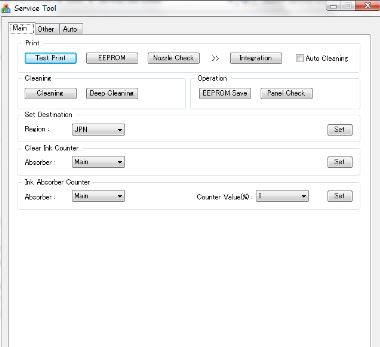
Post a Comment for "Download Resetter Canon MP258 Service Tool"